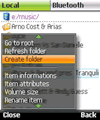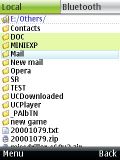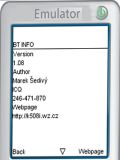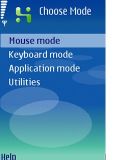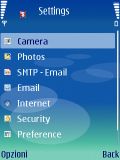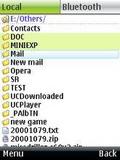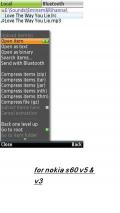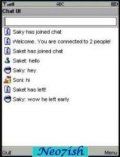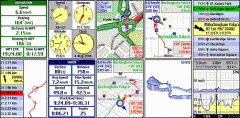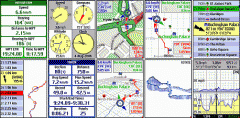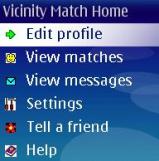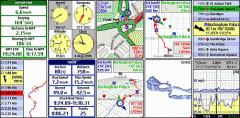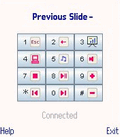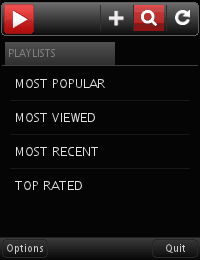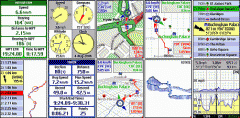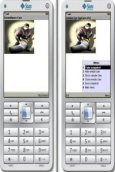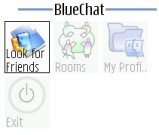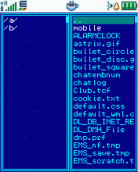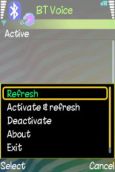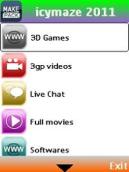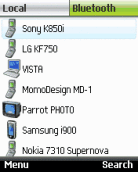Java Apps
Bluetooth SpyCam
Description
Bluetooth SpyCam Java App
1. Before you even start using this software,use the Video Formats' feature in the main
menu to check if the two devices to be used
share any video formats in common. For
example, if phone X has mpeg listed as a video
format then phone Y must also have mpeg listed in order for this application to work. If
this is not the case then try another device.
2. Both devices must have Bluetooth switched
on and set to discoverable'.
3. First, select one of the devices as a
surveillance camera. Waiting for monitor to connect .' should appear on the screen.
4. Select the other device as a monitor. The
device will proceed to search for Bluetooth
devices in the vicinity. Select the device which
will be used as the surveillance camera from
the list. Connected to Monitor' should appear on the screen of the device which is to be used
as a surveillance camera and Connected to
Cam' should appear on the other device.
5. When the above steps are completed, you
can proceed to record videos and send them
instantly to the monitor device. Below are explanations for each function found in the
monitor menu:
* Start recording: commands the surveillance
camera to start recording (Note: The actual
video length recorded depends on available
memory of the device in question). * Stop & play: commands the surveillance
camera to stop recording. The recorded video
is then played on the monitor.
* Replay: replays the video clip that has been
recorded.
* Hide remote cam: commands the surveillance camera to hide the application from view.
* Show remote cam: commands the
surveillance camera to display the application
on screen.
* Close remote cam: commands the
surveillance camera to close the application and disconnect the session just in case
someone spots the device and decides to investigate * Set volume: sets the playback volume.
* Save video: saves the recorded video on the
device for later use.
* Menu: disconnects the current session and
returns to the main menu.
* Exit: exits the SpyCamMobile application. 6. Note: This application is not digitally signed
therefore permission from the user is required
to access the camera. It is therefore required
that you record once and allow the application
to utilize the device camera before placing the
surveillance camera in its desired location. See below on how to set up the application
permissions. The disconnect' feature in the
monitor menu disconnects the session.
7. In order for you to be able to save your
videos, allow for uninterrupted recording and
Bluetooth connection, the following application access permissions needs to be set:
1. Connectivity: Always allowed
2. Multimedia: Ask first time
3. Read user data: Ask every time
4. Edit user data: Ask every time Setting permissions: 1. Samsung: Select Applications from the menu.
2. Select Java world'.
3. Select SpyCamMobile'.
4. Select options.
5. Select permissions.
6. Set the permissions. 1. Nokia Series 40: Find SpyCamMobile' on your
device and select it.
2. Select options.
3. Select application access
4. Set the permissions 1. Nokia Series 60: Select tools from the menu.
2. Select Manager.
3. Select SpyCamMobile' from the list of
applications.
4. Select suite setting.
5. Set the permissions. 1. Sony Ericsson: Find SpyCamMobile' on your
device and select it.
2. Select more.
3. Set the permissions. Note: This application records approximately
30 seconds of video footage due to the limited
amount of memory that mobile devices have.1. Before you even start using this software,
use the Video Formats' feature in the main
menu to check if the two devices to be used
share any video formats in common. For
example, if phone X has mpeg listed as a video
format then phone Y must also have mpeg listed in order for this application to work. If
this is not the case then try another device.
2. Both devices must have Bluetooth switched
on and set to discoverable'.
3. First, select one of the devices as a
surveillance camera. Waiting for monitor to connect .' should appear on the screen.
4. Select the other device as a monitor. The
device will proceed to search for Bluetooth
devices in the vicinity. Select the device which
will be used as the surveillance camera from
the list. Connected to Monitor' should appear on the screen of the device which is to be used
as a surveillance camera and Connected to
Cam' should appear on the other device.
5. When the above steps are completed, you
can proceed to record videos and send them
instantly to the monitor device. Below are explanations for each function found in the
monitor menu:
* Start recording: commands the surveillance
camera t Info Info
Ratings & Reviews (0)
Review Summary
There are currently no reviews for this app
Submit Your Review
You might also like:
Download your favorite Java apps for free on PHONEKY!
Java Apps service is provided by PHONEKY and it's 100% Free!
Apps can be downloaded by Nokia, Samsung, Sony and other Java OS mobile phones.